Upgrading to the Latest Version of JupyterLab
Follow these steps to upgrade your JupyterLab Classic lab to JupyterLab Current:
-
Open Your Lab: Begin by clicking on your lab in Author Workbench to view its details page.
-
Locate the Version Tab: In the lab, find and click on the "Version" Tab. Refer to the image below for guidance:
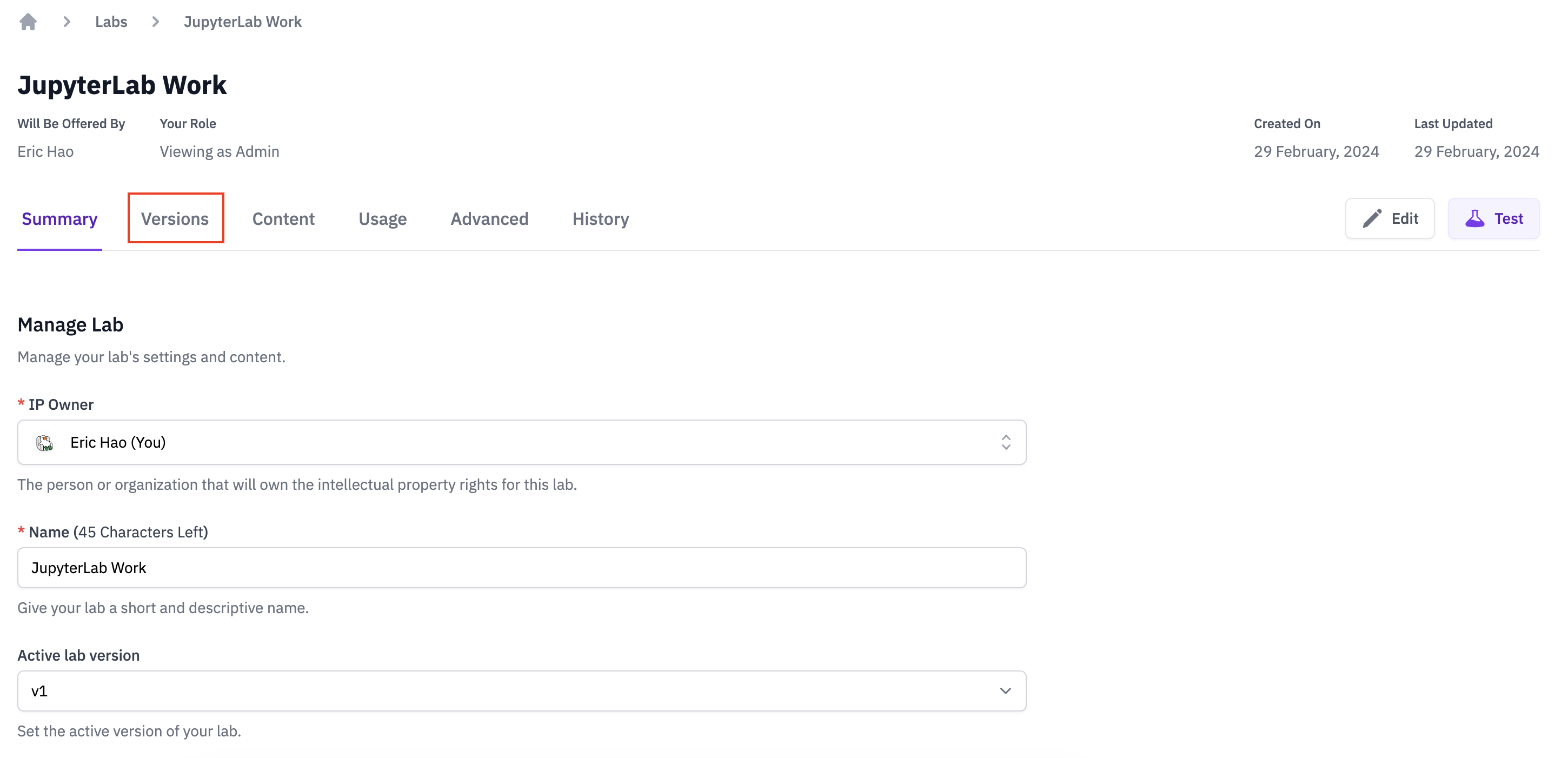
-
Go to Settings: Click on the "Settings" option within the Version Tab area.
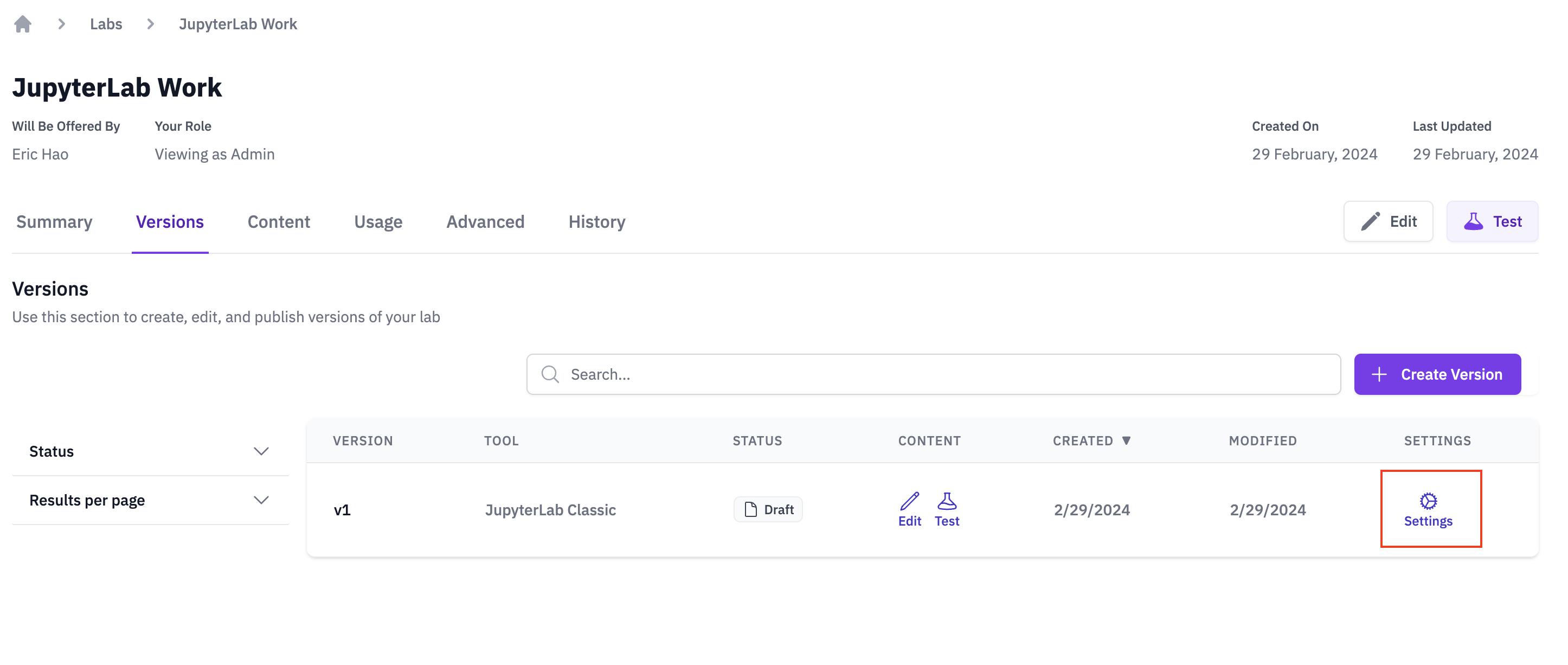
-
Choose JupyterLab Version: Find the section where you can select the lab version. Choose "JupyterLab Current" as shown in the image:
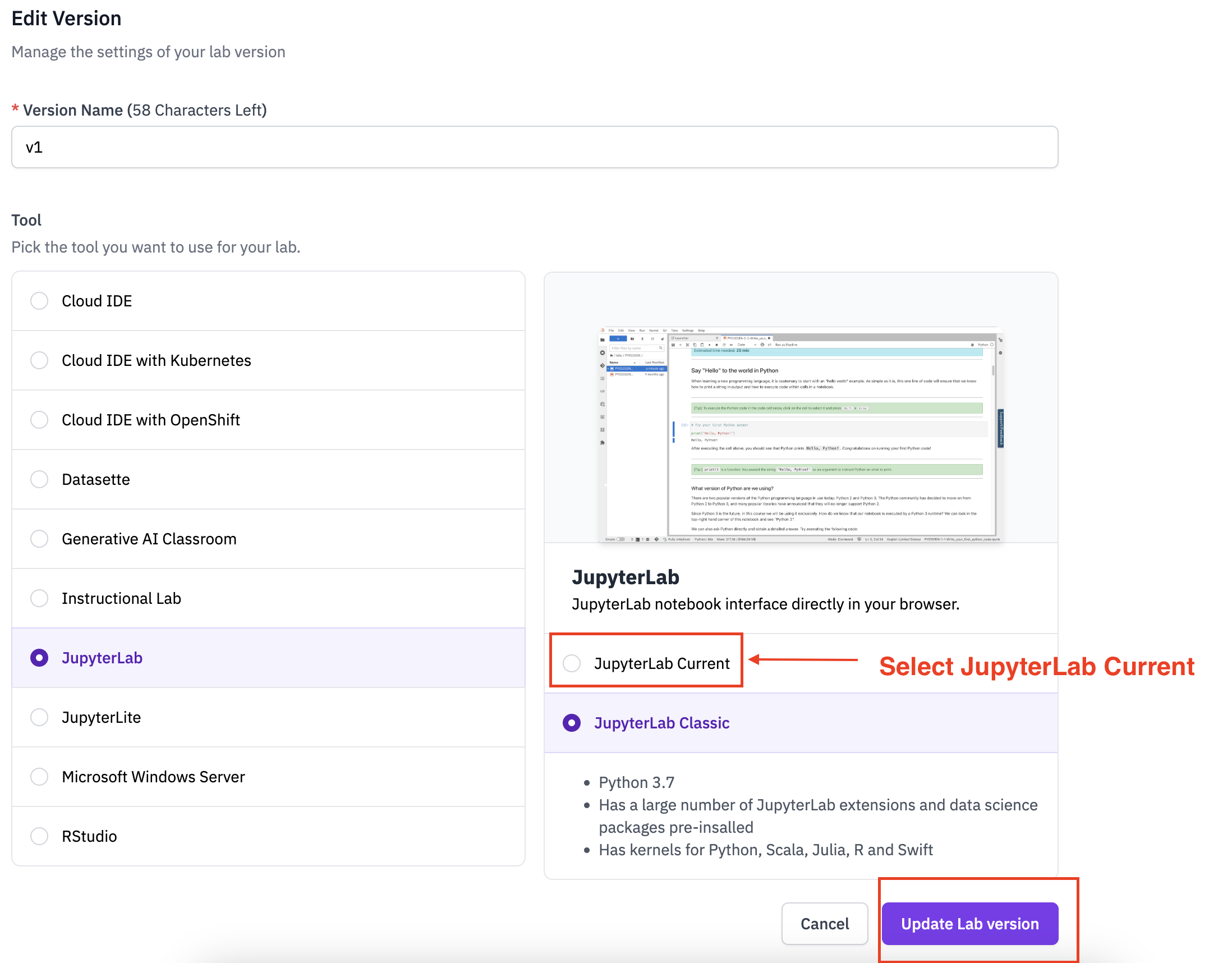
-
Update Lab Version: Click on the "Update Lab Version" button to apply the upgrade to the JupyterLab Current.
By completing these steps, your JupyterLab Classic lab will be successfully updated to JupyterLab Current! Please make sure to test your lab after updating and make any necessary adjustments.