Convert Labs from JupyterLab to JupyterLite (and Vice Versa)
Converting between JupyterLab and JupyterLite is very easy! The following guides show you how to convert from JupyterLab to JupyterLite and from JupyterLite to JupyterLab.
Convert JupyterLab to JupyterLite
Follow these steps to convert your JupyterLab lab to a JupyterLite lab. Note that the version of JupyterLab your lab has been written in (Current or Classic) does not matter: the following steps are identical regardless of your lab's JupyterLab version:
-
Open Your Lab: Begin by clicking on your lab in Author Workbench to view its details page.
-
Locate the Version Tab: In the lab, find and click on the "Version" Tab. Refer to the image below for guidance:
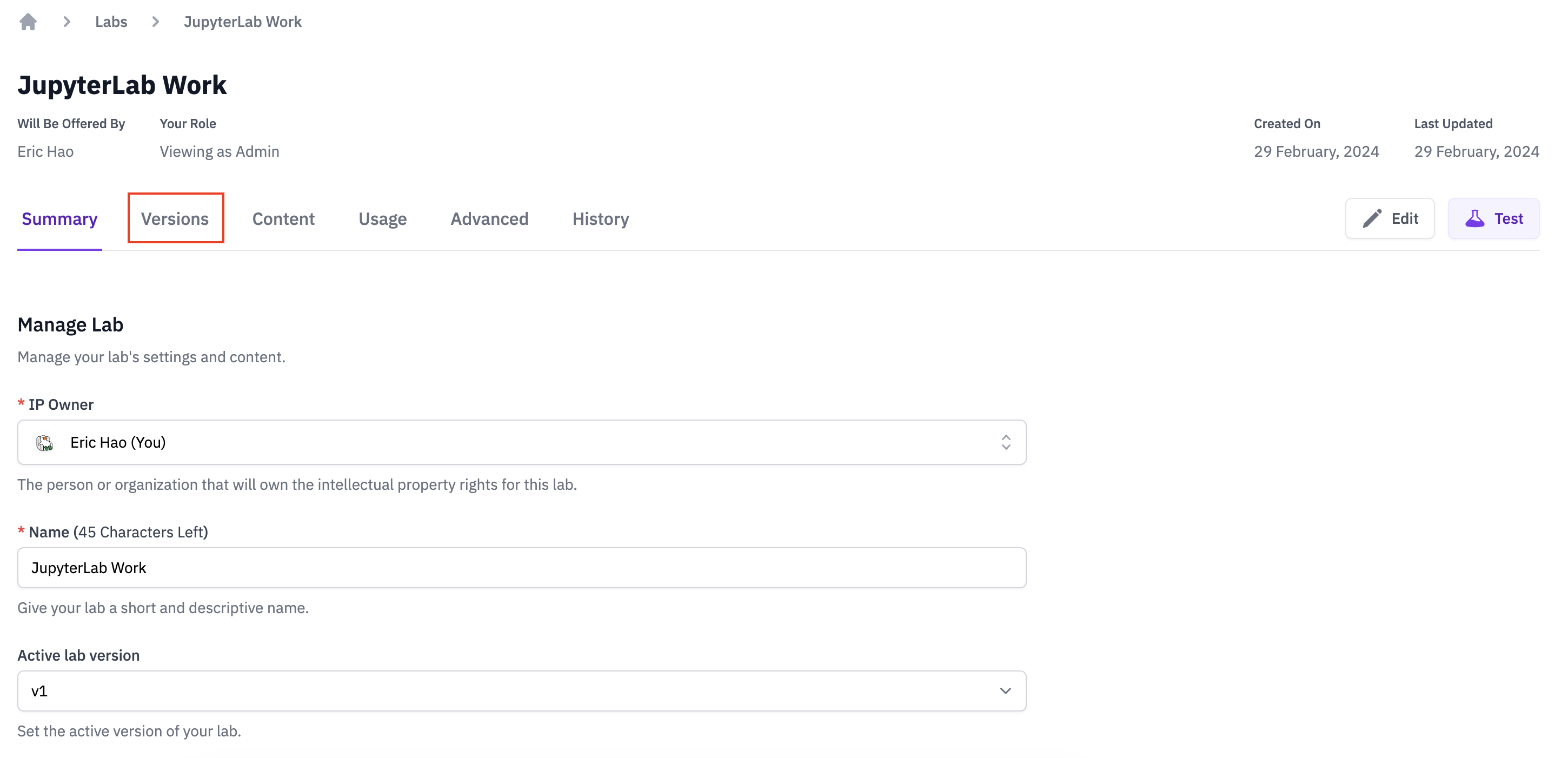
-
Go to Settings: Click on the "Settings" option within the Version Tab area.
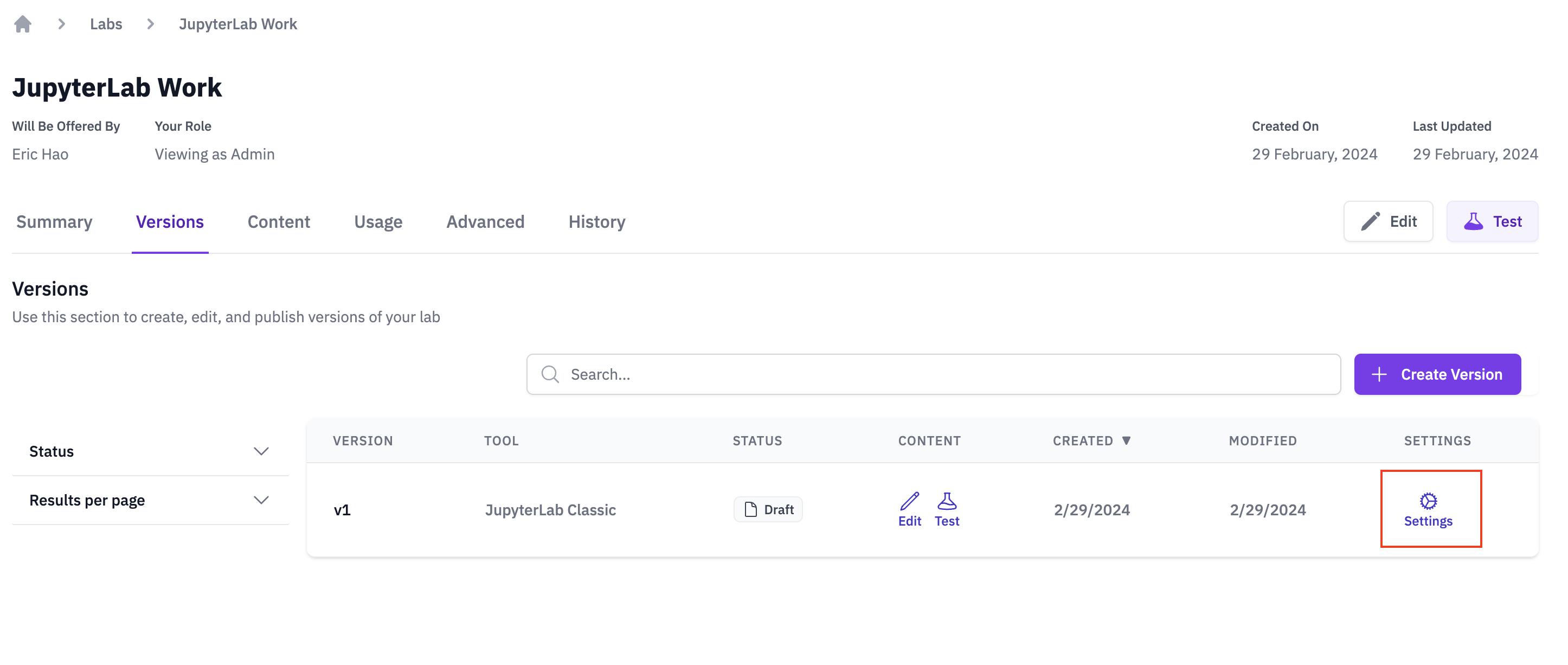
-
Choose JupyterLite: Find the section where you can select the tool. Choose "JupyterLite" as shown in the image:
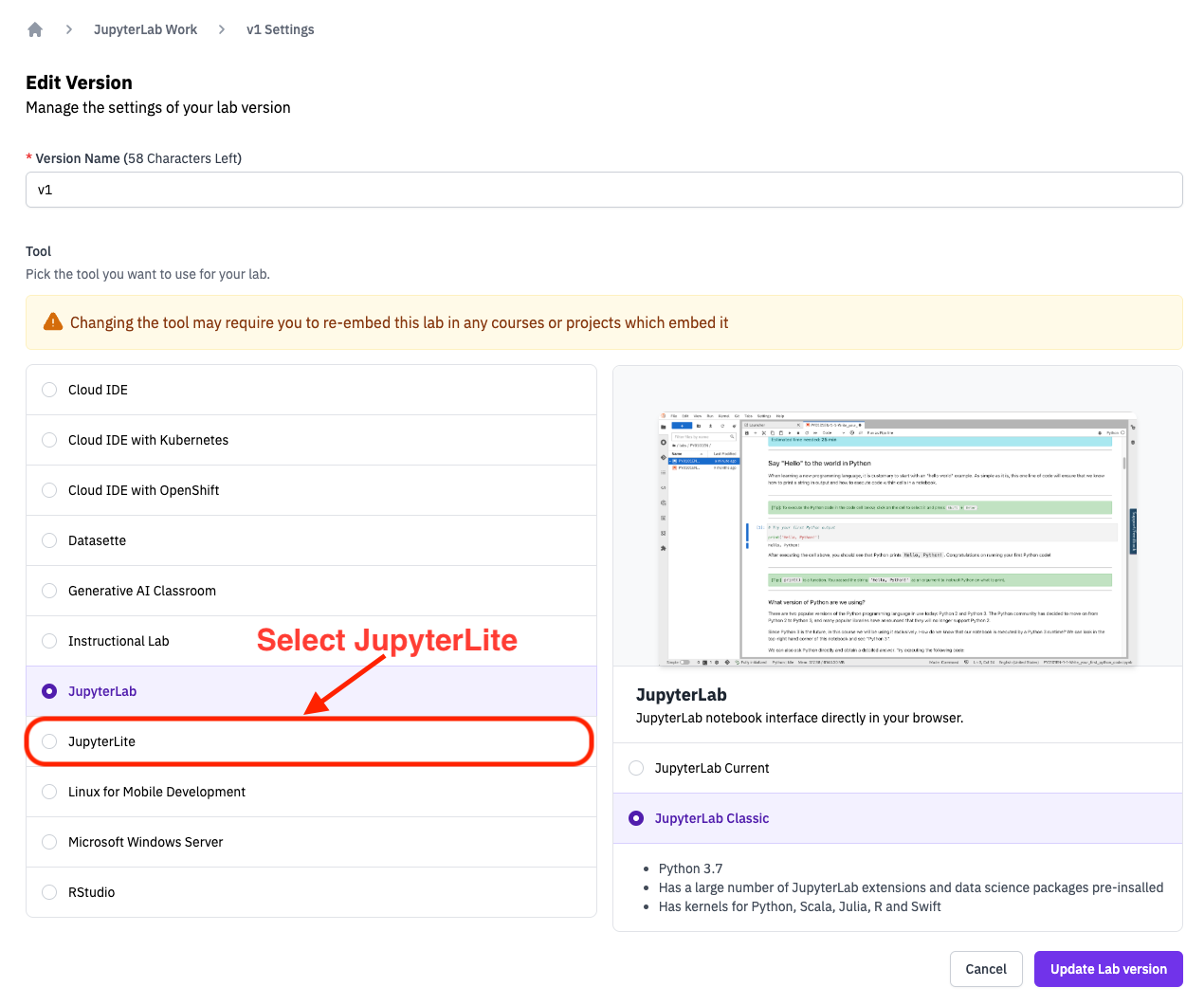
-
Update Lab Version: Click on "Update Lab Version" to convert to JupyterLite:
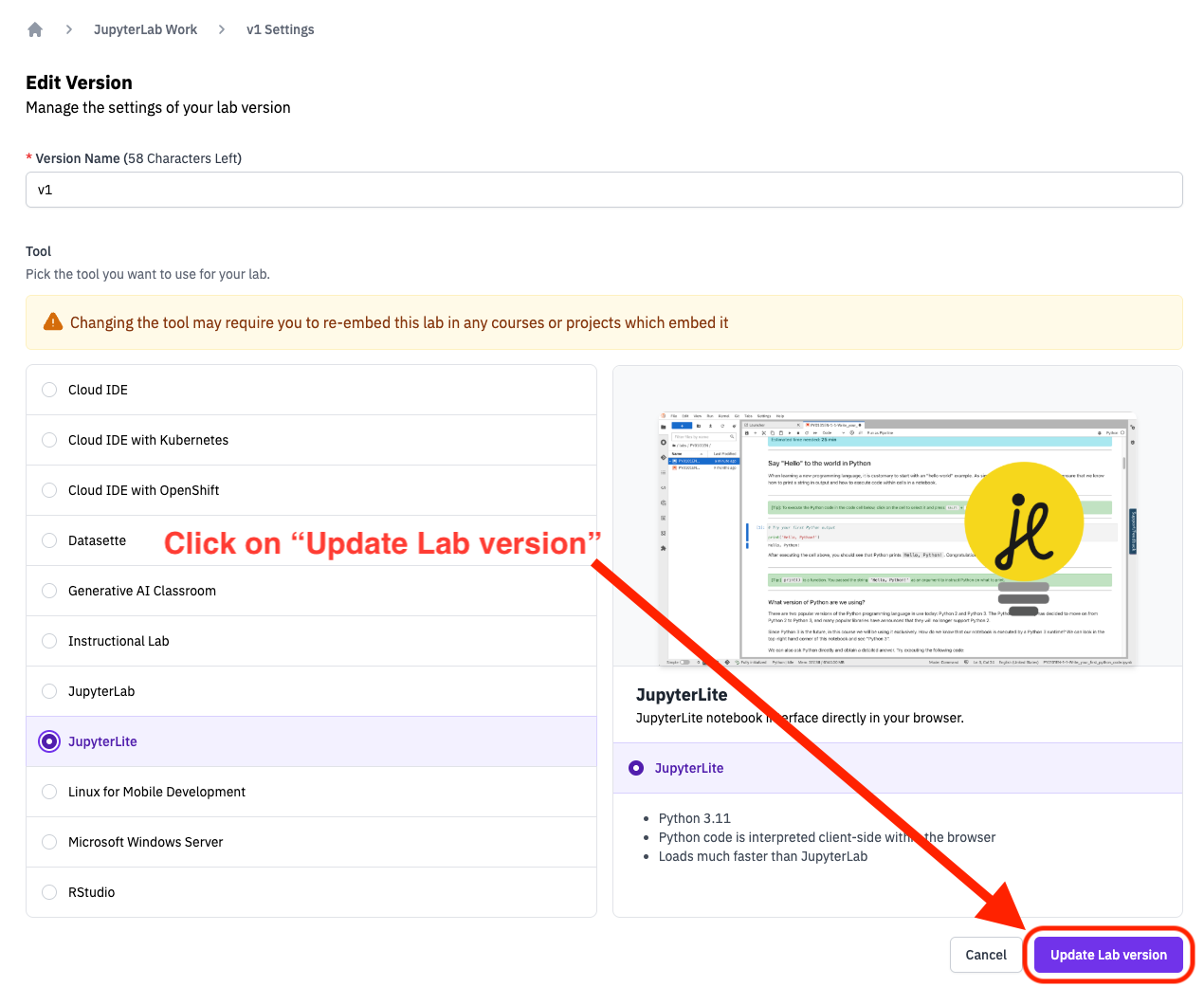
-
Fix Library Installs In Your Lab: JupyterLab and JupyterLite install libraries in different ways. After converting, you must fix library install issues that may be present in your lab in "Edit" mode. For details, refer to JupyterLite - Installing Packages.
-
Fix Data Downloading In Your Lab: JupyterLab and JupyterLite download data in different ways. After converting, you must fix data download issues that may be present in your lab in "Edit" mode. For details, refer to JupyterLite - Downloading Data.
-
Ensure Your Code Cells Generate Correct Output: Even after fixing library install and data downloading issues code that worked under JupyterLab may no longer work as intended under JupyterLite. For instance,
sqlite3does not work in JupyterLite unless an in-memory database is used. For details about some of the known limitations of JupyterLite, refer to JupyterLite - Unsupported or Partially Supported Libraries and JupyterLite - Additional Caveats. -
Follow Best Practices For JupyterLite Labs: Follow best practices for JupyterLite labs, such as pinning library versions for packages installed from PyPI. For details, refer to JupyterLite - Best practices.
-
Re-embed Your Lab In Courses Or Projects If Necessary: Converting your lab from JupyterLab to JupyterLite may have broken the embedding of your lab in courses or projects that use it. Ensure that the converted lab is correctly embedded in all the courses and projects that contained the original JupyterLab lab.
Convert JupyterLite to JupyterLab
Follow these steps to convert your JupyterLite lab to a JupyterLab lab:
-
Open Your Lab: Begin by clicking on your lab in Author Workbench to view its details page.
-
Locate the Version Tab: In the lab, find and click on the "Version" Tab. Refer to the image below for guidance:
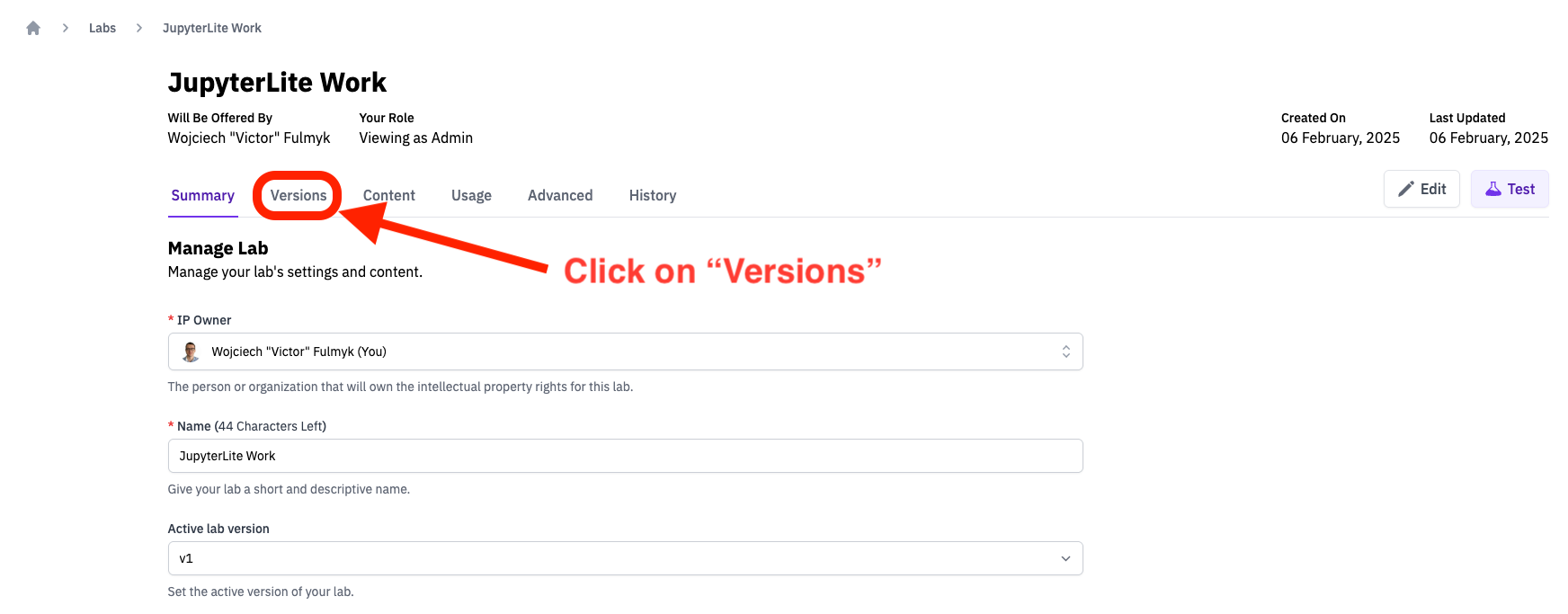
-
Go to Settings: Click on the "Settings" option within the Version Tab area.
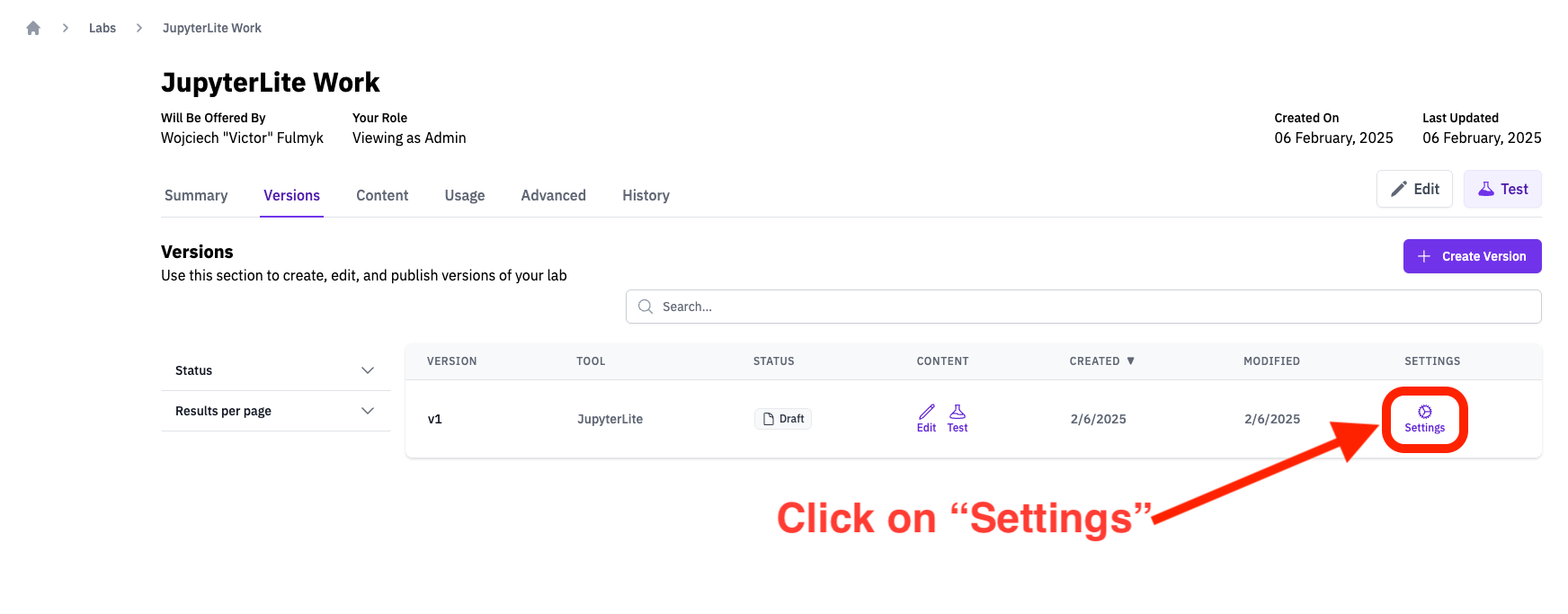
-
Choose JupyterLab: Find the section where you can select the tool. Choose "JupyterLab" as shown in the image:
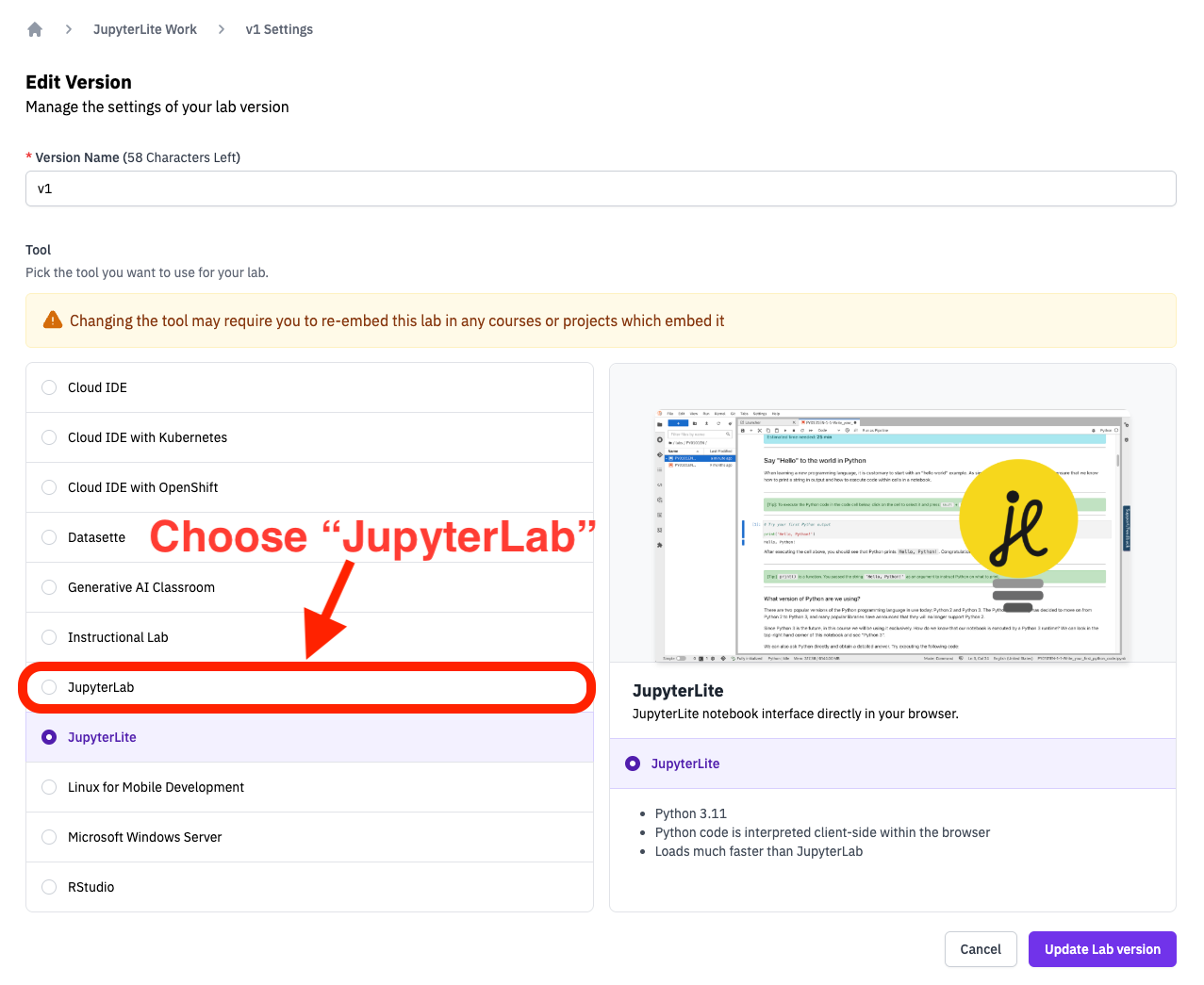
-
Choose JupyterLab type: Find the section where you can select the JupyterLab type. JupyterLab Current is recommended unless you need the unique features offered by JupyterLab Classic:
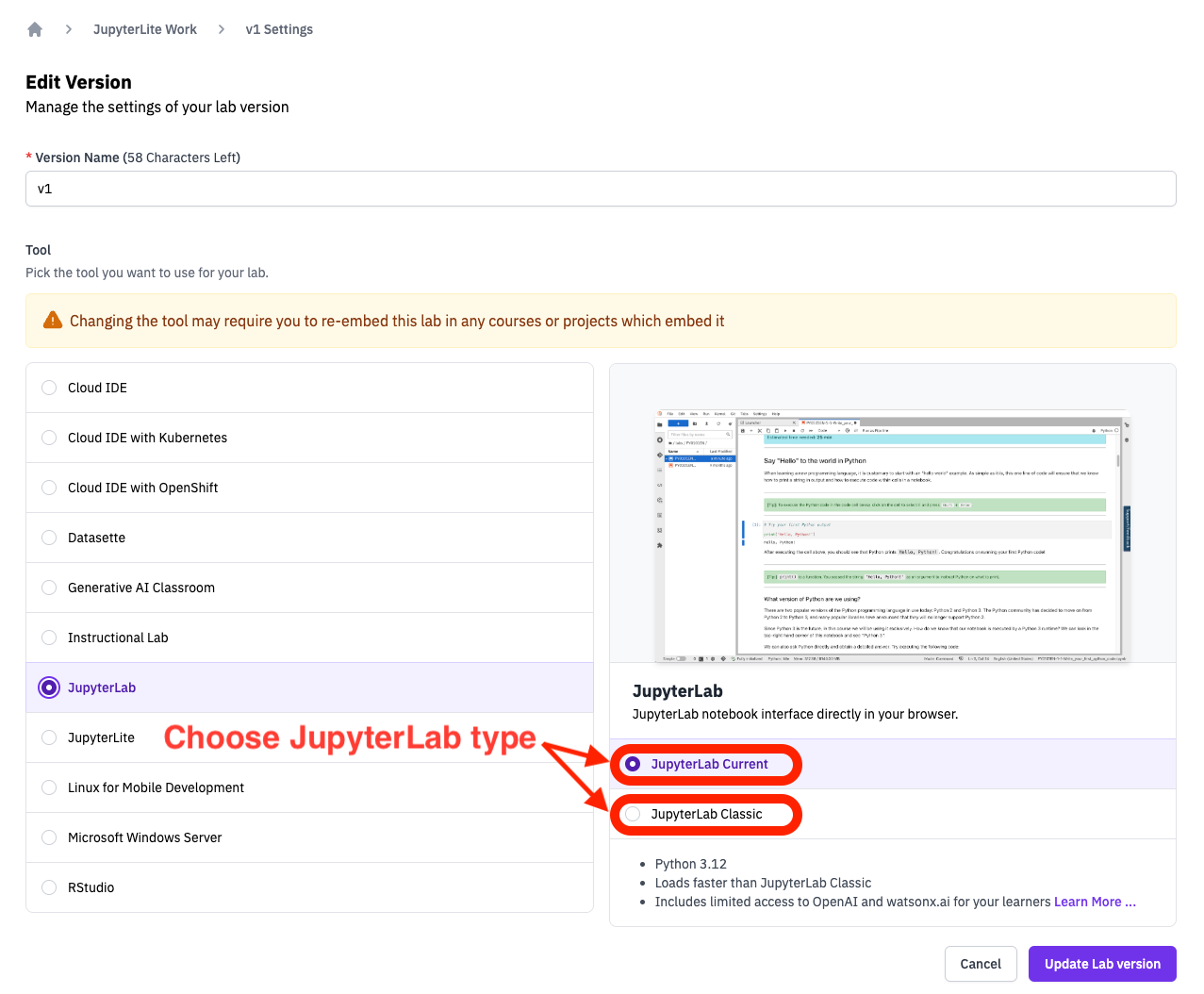
-
Update Lab Version: Click on "Update Lab Version" to convert to JupyterLab:
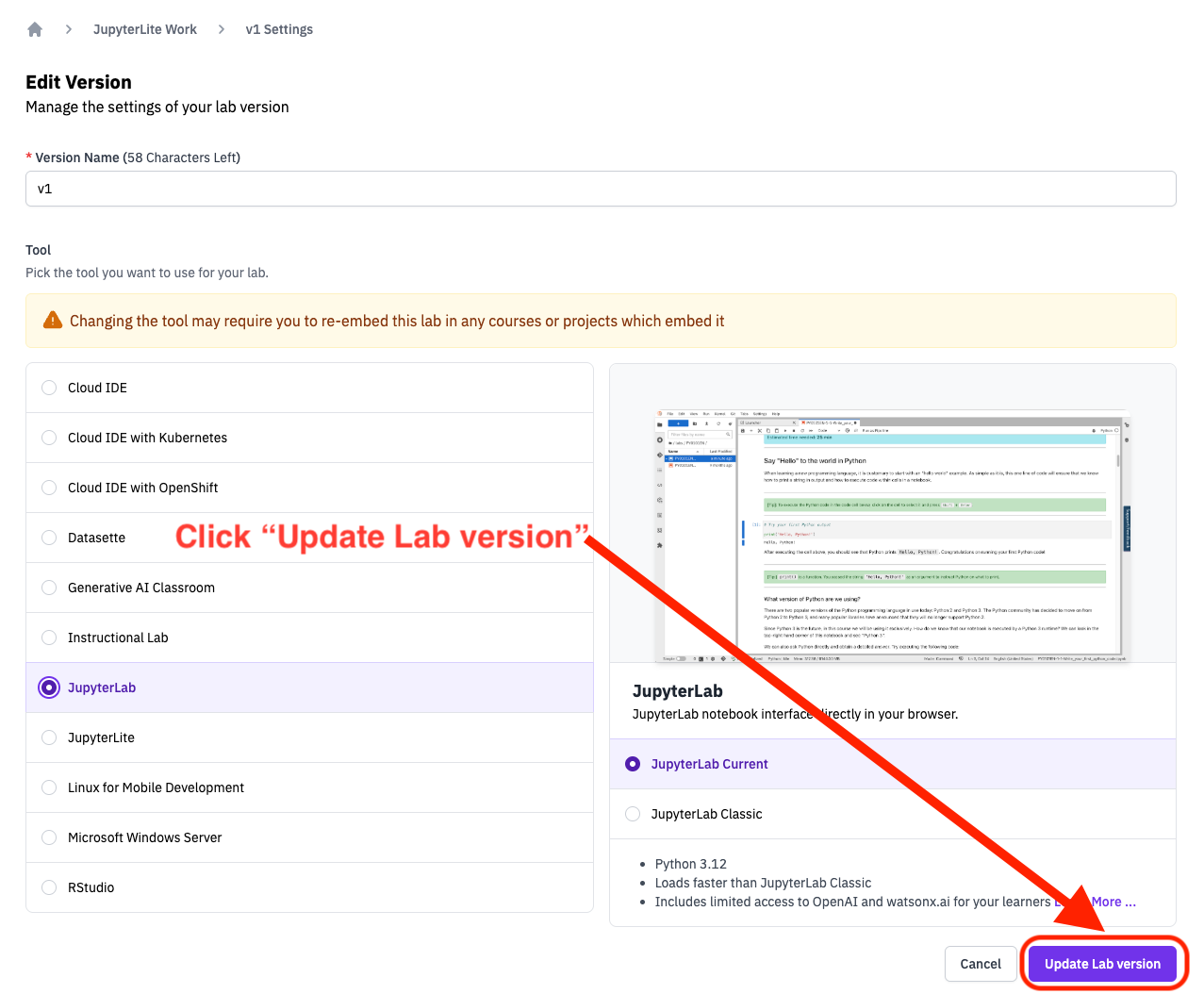
-
Fix Library Installs In Your Lab: JupyterLab and JupyterLite install libraries in different ways. After converting, you must fix library install issues that may be present in your lab in "Edit" mode. Moreover, be sure to not install or import the
skillsnetworklibrary as it is unavailable in JupyterLab. For details, refer to JupyterLite - Installing Packages. -
Fix Data Downloading In Your Lab: JupyterLab and JupyterLite download data in different ways. After converting, you must fix data download issues that may be present in your lab in "Edit" mode. Pay particular attention to cells that call the
skillsnetworklibrary which is not available in JupyterLab. For details, refer to JupyterLite - Downloading Data. -
Ensure Your Code Cells Generate Correct Output: Even after fixing library install and data downloading issues code that worked under JupyterLite may no longer work as intended under JupyterLab. Run all your code cells and ensure their outputs are correct.
-
Re-embed Your Lab In Courses Or Projects If Necessary: Converting your lab from JupyterLite to JupyterLab may have broken the embedding of your lab in courses or projects that use it. Ensure that the converted lab is correctly embedded in all the courses and projects that contained the original JupyterLite lab.